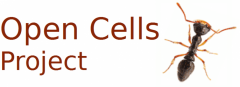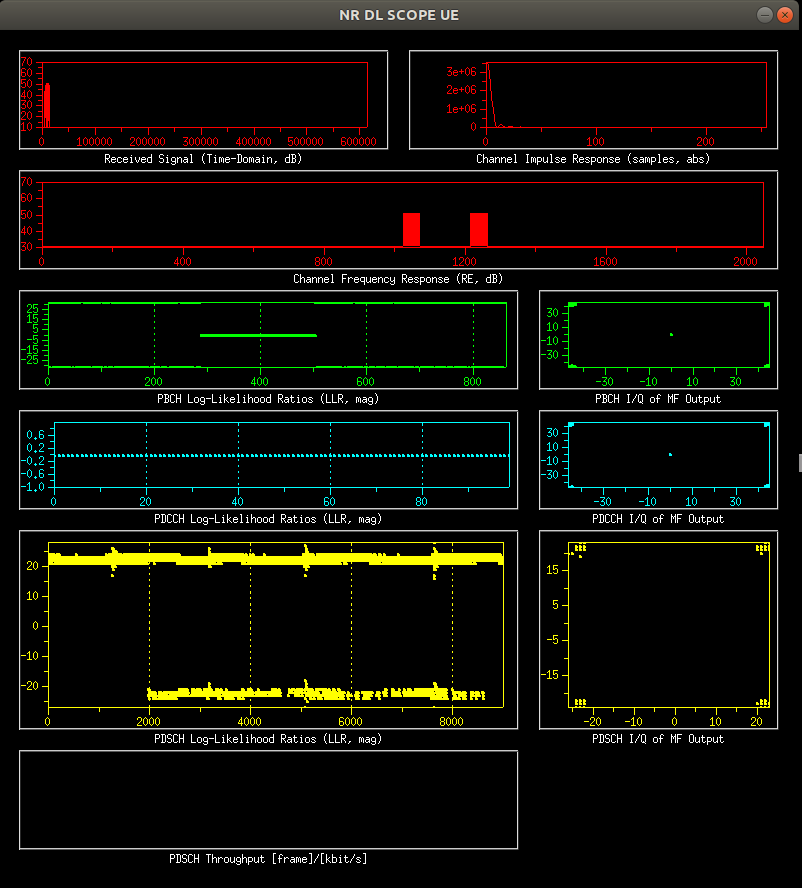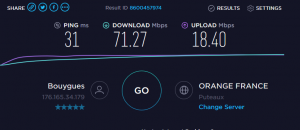This page groups reported tests in 5G SA open source systems with commercial UEs
Please comment on this page, the moderator will integrate your input in the page
Starting point
A UICC, with Milenage authentication, HSS/UDR with same data: IMSI, Ki, OPc
The DNN is to set in the phone, according to the DNN in the 5GC
All UEs should work with any USIM, any PLMN, any UE HW supported bands, see Ericsson paper:
https://www.ericsson.com/en/blog/2020/1/5g-security-sim-card
These Rel 99+ USIMs can be used to access every generation of mobile networks, including 5G. Such backward and forward compatibility is achieved by the carefully designed offloading of some computations and storage to mobile phones.
It is E/// above document and 3GPP standard: any card should work, except the pure GSM ones (before 1999)
Now, we can face difficulties with today smartphones, that are NOT COMPLIANT (shame on them)
Voice over xxx
Many phones try to connect to IMS server: open a second PDU session on “ims” DNN/APN name.
Then connect to a IMS/SIP server (with open cells cards, see the FAQ for the SIP identifiers in 3GPP).
But, if this fails, some UEs simply abort all the radio link, including the default PDU session to internet.
So, if this is available in the phone menu, disable voice over xxx is a good idea for 99% of our use cases.
UEs table
| Model | type | firmware | frequency bands | plmn | gNB | 5GC |
sim type | comment |
| Huawei P40, P40 pro |
smartp | all | 78 | all | OAI/develop | OAI, free5GC | open-cells | Recent firmware require cyphering
in OAI core config files – INT_ALGO_LIST=[“NIA1” , “NIA2”] Seems also to need to run a ISM server (Asterix is fine) |
| Huawei E6878-870 | CPE | all | 78 | all | OAI/develop | OAI, free5GC | open-cells | works |
| Quectel RM500Q-GL | M.2 | RM500QGL
ABR11A06M4G Need firmware (AT+QGMR command) For SA, at least RM500QGLABR11A06M4G_01.001.01.001 For SA + mobility, handovers (neighbor measurements) RM500QGLABR11A06M4G_02.200.02.200 |
78, 38, 41 | all | OAI/develop | OAI, free5GC | open-cells | firmware before A06 doesn’t work
Windows driver works MBIM mode works much better for high throughput PLMN restriction lists can be used with AT+QMBNCFG=”Select”,”ROW_Commercial” but it can’t be a void list
|
| Quectel RM520N-GL | M.2 | RM520NGLAAR01A06M4G | ? | ? | OAI SA gNB: tag: 2023.w16 | OAI SA Core: tag: 2023.w04b | open-cells | works |
| Quectel RM502Q-AE | M.2 | ? | ? | 001/01 | OAI | OAI | sysmocom | works with IMS tested up to 80MHz |
| Teltonika RUTX50 | Industrial 5G router | RUTX_R_00.07.04.1 internal modem: Quectel RG501Q-EU quectel version RG501QEUAAR12A07M4G_04.001.04.001 |
n78 | 001/01 | OAI SA gNB: tag: 2023.w16 | OAI SA Core: tag: 2023.w04b | open-cells | works |
| SIMCom SIM8262E-M2 | Qualcomm Snapdragon X62 | 2212B03V03X62M44A-M2 | n78 | 208/99 | OAI/develop (wk40/22 but also newer versions) | OAI/develop | open-cells | trigger PDU-Session establishment with at+netopen |
| SIM8200EA-M2 | qualcomm | SIM8200M44A-M2_B02V05_201201 | n78 | 208.01 | OAI/develop | OAI CN | open-cells | Not working well
initial connection seems low, no success with 001/01. AT commands: trigger PDU-Session establishment with at+netopen |
| google pixel
4a, 5, 5a, 6, 6a |
smartp | Android 12
Stock Google OS/GrapheneOS another test: pixel 4a, RQ2A.210305.006 6a: android 13 (graphenOS)
|
41, 78 | 001/01
reported not working with 209/99 |
OAI/develop | open5GS | open-cells | optional:
*#*#4636*#*# menu, network type to NR only |
| OnePlus 9 | smartp | LE2115 | 41,78 | 001/01 | OAI/develop | open5gs | open-cells | works on Android 11. On Android 12, the UE first sends a PDU Session Establishment request with ims dnn before sending a second request with the regular OAI dnn– did not work when I tested previously (before multiple PDU session support was added to OAI) |
| OnePlus 9 pro 5G | smartp | LE2123
LE2123_11_C.61 |
? | ? | OAI/develop | ? | ? | reported not working |
| Sierra Wireless EM9191 | M.2 | Generic | 41,78 | 001/01 | OAI/develop | open5gs | open-cells | works with generic firmware, carrier-specific firmware not tested |
| Sierra Wireless EM9291 | M.2 | Generic | 41,78 | 001/01 | OAI/develop | open5gs | open-cells | work well with ModemManager. AT commands are not needed for establishing PDU sessions |
| Moto G 5G (XT2113-3 | ? | ? | ? | ? | OAI/develop | ? | ? | reported working |
| Motorola Edge 2022 (Mediatek) | smartp | Android 12 | n41 and n78 | 001-01 | OAI/develop | open5gs | open-cells | works |
| Motorola Edge+ 2022 (Qualcomm) | smartp | Android 12 | n41 and n78 | 001-01 | OAI/develop | open5gs | open-cells | works Dial *#*#4636#*#* code on the Motorola and switch to NR only, and make sure that the APN is set up and enabled (in Network Settings). Also, disable VoLTE/4G calling. It should initiate RA with the gNB in a few minutes (for the first time). |
| OnePlus Nord CE2 | smartp | Dimensity 900 Octa-core Model: IV2201 android 11 |
78 | ? | OAI/develop | oai | open-cells | reported working
may need to set NAS Integrity Protect 1 |
| OnePlus Nord CE 5G | smartp | Snapdragon 750G Model: EB2101 Android version: 11 |
? | ? | OAI/develop | oai | open-cells | reported to work, but very slow to find the network |
| OpenPlus Nord N10 5G | smartp | Processor: Qualcomm Snapdragon 690 Model: BE2029 Android version: 11 |
n78 | 208/99 | OAI/develop | oai | open-cells | works fine, finds network fast |
| Oneplus Nord | smartp | AC2003 andEB2101
processor snapdragon 750G |
n78 | 001/01
not working 209/99 |
oai/develop | oai | open-cells | works only on 001/01 |
| OPPO Reno7 Pro 5G | smartp | Dimensity 1200-Max Octa-core Model: CPH2293 Android version: 11 |
n78 | ? | OAI/develop | oai | open-cells | works |
| OPPO A54 | ROM: Color OS 12.1, Android 12 Model: CPH2195 |
SRSran | Open5GC | sysmocom SJA2 | can detect n1, n3, n7, n28
n78 not working. same device + SIM to see a live commercial 5G SA cell on n78 so the issue in this case is most likley either one or more of the TDD 15khz item, the need for a better GPSDO or possibly I need a better antenna for the band |
|||
|
Oppo Reno 5G |
Snapdragon 765G | Andriod V11.1 | ? | 001/01 | OAI/develop (2023.w10b but also older versions), USRP B210, SA | Open5GS/main, c0a61fb71, build from source |
? |
For UE, VoLTE Call should be enabled and 5G Network Mode should be SA+NSA even the gNB and 5GC are both in SA mode. The 5G Network Mode can be found in developer setting. It seems like it does not work with PLMN other than 00101. Tested NOT work with 00102, 00201, 20893The UE connects to DNN “internet” |
|
Telit FN908m |
? | ? | ? | ? | OAI/develop | OAI 5GC |
sysmoUSIM-SJS1 |
not working |
|
Telit FN990A40 |
M.2 | all | 41, 78 | 001/01 | OAI/develop | open5GS |
open cells |
work well with ModemManager. AT commands are not needed for establishing PDU sessions |
|
Telit FN990A28 |
M.2 | all | 41, 78 | 001/01 | OAI/develop | open5GS |
open cells |
work well with ModemManager. AT commands are not needed for establishing PDU sessions |
|
telit FN980 |
M.2 | ? | ? | ? | OAI/develop
|
? |
? |
tested with qmicli and AT commands to set before the APN/DNN wwan0 as raw IP configurationReported issues with reconect procedure that still fails in OAI version of septemebr 2023 |
| Sierra Wireless XR90 | M.2 | all/generic | 78 | 208/99 | OAI/develop | Open5GS |
open-cells |
works |
| Samsung A33 5G | smartp | Processor: Exynos 1280 Model: SM-A336E/DS Android version: 12 |
78 | ? | OAI/develop | OAI 5GC |
? |
works |
| Samsung Galaxy A52S 5G | sma | Processor: Snapdragon 778G Model: SM-A528B/DS Android version: 11 |
78 | ? | OAI/develop | OAI 5GC |
? |
works |
| galaxy S22+ | smartp | SM-S906B/DS | 78 | 001/01 | OAI/develop | OAI 5GC | open cells | works |
| Samsung S23 | smartp | ? | 001/01 and voLTE enabled | OAI/develop | OAI 5GC |
sysmocom |
BW up to 80MHz VoLTE enabled. sysmocom sim card with disabled 5G security calculations on simcard./pySim-shell.py -p0 verify_adm select MF select ADF.USIM select EF.UST ust_service_deactivate 124 |
|
| Xperia 10 IV | smartp | Android 12 (stock) | 41 and 78 | 001/01 | OAI/develop | Open5GS |
open-cells |
works |
M.2 modules based on Qualcomm, usage with Linux
Access to AT commands
sudo screen /dev/ttyUSB2
Linux connection
sudo ip link set wwan0 down echo 'Y' | sudo tee /sys/class/net/wwan0/qmi/raw_ip sudo ip link set wwan0 up
sudo qmicli --device=/dev/cdc-wdm0 --device-open-proxy --dms-set-operating-mode=low-power sudo qmicli --device=/dev/cdc-wdm0 --device-open-proxy --dms-set-operating-mode=online sudo qmicli --device=/dev/cdc-wdm0 --device-open-proxy --wds-start-network="ip-type=4,apn=oai" --client-no-release-cid sudo udhcpc -q -f -n -i wwan0
Swap airplane/normal mode
Add a data bearer to DNN “oai”
query the module to add IP address on the interface